Syntax highlighting
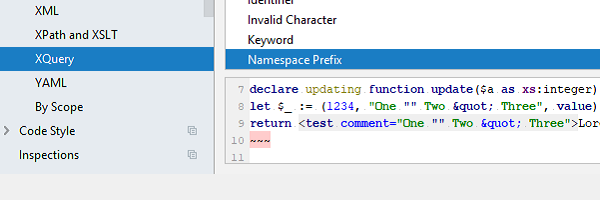
To configure the syntax highlighting, you can:
- Select the File menu.
- Select the Settings menu.
- In the left navigation pane of the settings dialog, select and expand the Editor item.
- Select and expand the Color Scheme item.
- To edit the base XPath color scheme, select the XPath and XSLT item.
- To edit the XQuery color scheme, select the XQuery item.
NOTE: The XPath and XSLT settings are here for future XSLT support in this plugin. These settings do not apply to the default IntelliJ XPath plugin.
The token types (identifiers, keywords, string literals, etc.) are now listed. To configure the syntax highlighting of a specific token type:
- Select the token type (e.g. Namespace Prefix) from the list.
- Uncheck the Inherit values from checkbox.
- Check and edit the styling options you want from the available settings, e.g. Background.
Once you are finished, press the Apply button to make the changes and keep the dialog open, or OK to make the changes and close the dialog.