Quick documentation
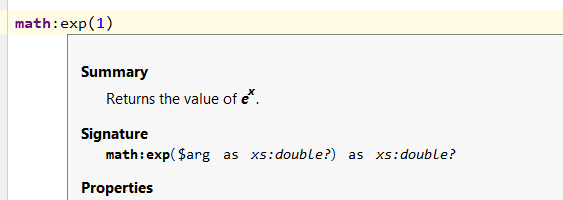
To display quick documentation, you can:
- Click on the item you want documentation for.
- Press Ctrl+Q.
or alternatively:
- Click on the item you want documentation for.
- Select the View menu.
- Select the Quick Documentation menu.
This will display the documentation in a popup window by default.
Tool Window
To display the documentation in a tool window on the side of the editor when the documentation is displayed in the popup window, you can:
- Press Ctrl+Q.
or alternatively:
- Click on the button in the bottom right corner of the documentation popup window.
- Select the Open in Tool Window option.
In this mode, clicking on a different area of the editor displays the documentation associated with the new item under the text cursor.
Popup Window
To display the documentation in a popup window on the side of the editor when the documentation is displayed in the tool window, you can:
- Press Ctrl+Q.
or alternatively:
- Click on the cog in the top right corner of the documentation tool window.
- Select the Open as Popup option.
In this mode, clicking on a different area of the editor closes the documentation popup window.